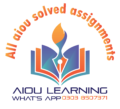Course: Basics of ICT (5403).
Level: Associate Degree/ Bachelor
Semester Autumn 2021
Assignment no 2..

Question no 1..
Explain utility programs and write down their purpose. Describe important steps of installation and un-installation of software. Also elaborate the process of software updation.
Software is a generic term for an organized collection of computer data and instructions. There are two types of software: application software and system software. Application software helps users solve a particular problem or carry out a specific task. A word processor is an example of application software.
System software coordinates the activities and functions of hardware and software, and it controls the operations of computer hardware. A computer’s operating system is an example of system software. Operating systems control the computer hardware and act as an interface with application programs. System software also includes utility software, device drivers and firmware, which we will be looking at in this lesson.
Utility Software
Utility software helps to manage, maintain and control computer resources. Operating systems typically contain the necessary tools for this, but separate utility programs can provide improved functionality. Utility software is often somewhat technical and targeted at users with a solid knowledge of computers. If you use a computer mostly for e-mail, some Internet browsing and typing up a report, you may not have much need for these utilities. However, if you are an avid computer user, these utilities can help make sure your computer stays in tip-top shape.
Examples of utility programs are antivirus software, backup software and disk tools. Let’s look at each of these in a bit more detail.

Antivirus software, as the name suggests, helps to protect a computer system from viruses and other harmful programs. A computer virus is a computer program that can cause damage to a computer’s software, hardware or data. It is referred to as a virus because it has the capability to replicate itself and hide inside other computer files.
One of the most common ways to get a virus is to download a file from the Internet. Antivirus software scans your online activity to make sure you are not downloading infected files. New viruses are coming out all the time, so antivirus software needs to be updated very frequently.
Backup software helps in the creation of a backup of the files on your computer. Most computer systems use a hard disk drive for storage. While these are generally very robust, they can fail or crash, resulting in costly data loss. Backup software helps you copy the most important files to another storage device, such as an external hard disk. You can also make an exact copy of your hard disk.
Increasingly, backup software uses cloud storage to create backups. This typically means you pay a fee to use the storage space of a third party and use their backup software to manage which files are going to be backed up.
Disk tools include a range of different tools to manage hard disk drives and other storage devices. This includes utilities to scan the hard disks for any potential problems, disk cleaners to remove any unnecessary files, and disk defragmenters to re-organize file fragments on a hard disk drive to increase performance. Disk tools are important because a failure of a hard disk drive can have disastrous consequences. Keeping disks running efficiently is an important part of overall computer maintenance.

Device Drivers
A device driver is a computer program that controls a particular device that is connected to your computer. Typical devices are keyboards, printers, scanners, digital cameras and external storage devices. Each of these need a driver in order to work properly.
Device drivers act as a translator between the operating system of the computer and the device connected to it. For many types of devices, the necessary drivers are built into the operating system. When you plug in a device, the operating system starts looking for the right driver, installs it and you are ready to start using the device. This is referred to as plug-and-play and is much preferred over having to manually install the correct drivers.
There are so many different devices, however, that not all of them are built into the operating system. As an alternative, the operating system can look online to find the right driver to install. Many hardware devices, however, come with the necessary drivers. For example, if you buy a printer, it may come with a CD that typically will include the correct driver. The advantage of this is that the hardware manufacturer can make sure you have the right driver for the printer.
The four types of economic utility are form, time, place, and possession, whereby utility refers to the usefulness or value that consumers experience from a product. The economic utilities help assess consumer purchase decisions and pinpoint the drivers behind those decisions.
Companies strive to increase the utility or perceived value of their products and services to enhance customer satisfaction, increase sales, and drive earnings. The concept of economic utility falls under the area of study known as behavioral economics. It is designed to assist companies in operating a business and marketing the company in a way that is likely to attract the maximum amount of customers and sales revenues.
Form
Form utility refers to how well a product or service meets the customer’s needs. For example, a company might design a product to target a specific client’s needs or wants. Form utility is the incorporation of customer needs and wants into the features and benefits of the products being offered by the company.
Companies invest time and money into product research to pinpoint exactly what products or services consumers desire. From there, company executives strategize on the development of the product with the goal of meeting or exceeding those needs to create form utility.
Form utility might include offering consumers lower prices, more convenience, or a wider selection of products. The goal of these efforts is to increase and maximize the perceived value of the products.
Time
Time utility exists when a company maximizes the availability of a product so that customers can buy it during the times that are the most convenient or desirable for them. Companies analyze how to create or maximize their products’ time utility and adjust their production process, logistical planning of manufacturing, and delivery.
Creating time utility includes considering the hours and days of the week a company might choose to make its services available. For example, a store might open on the weekends if customers typically shop for that product at that time. Time utility might also include 24-hour availability for a product or the company’s customer service department through a phone number or website chat function.
Place
Place utility refers primarily to making goods or services physically available or accessible to potential customers. Examples of place utility range from a retail store’s location to how easy a company’s website or services are to find on the internet. Companies that have effective search engine optimization or SEO strategies can improve their place utility. SEO is the process of increasing a website’s availability to internet users through their searches on the web.

Increasing convenience for customers can be a key element in attracting business. A company that offers easy access to technical assistance offers an added value in comparison to a similar company that does not offer a similar service. Making a product available in a wide variety of stores and locations is considered an added value since its more convenient. For example, Apple Inc. (AAPL) sells iPhones and laptops through its retail stores, but also offers its products through other electronics retailers, including Best Buy Co. Inc. (BBY).
Possession
Possession utility is the amount of usefulness or perceived value from owning a product. For example, owning a car or truck might be considered to have a high possession utility. Also, increasing the ease of ownership boosts the possession utility or the perceived value of a product. For example, offering favorable financing terms toward ownership of a car, appliance, or home would likely create possession utility for those products and lead to increased sales.
B…Explain different styles available in MS Word. Also differentiate”Header” and “Footer”
Header
A header is a text that appears within the top margin on each page of a document. It is very easy to create headers with word processing programs such as Microsoft Word. The information that can be included in a page header includes page number, author’s name, document title, section title, etc. The information in each page is often same, except small differences in information, such as page number.
Usually, the headers of books contain the page number, book title, and chapter title. In academic writing, a special header known as running headline or running header appears at the top of the pages. It usually contains the page number, the author’s last name and the title of the document.
Footer
The footer is the text that appears within the bottom margin on each page of a document. In other words, it is at the bottom of the page, under the main text. It is the traditionally preferred place for the page number although page number can also be included in the header.

Footer is also specifically used for footnotes. Footnotes can indicate bibliographical information as well as additional information and comments of the writer.
Type here to search…
Home » Education » Difference Between Header and Footer
Difference Between Header and Footer
Main Difference – Header vs Footer
Header and footer are areas at the top and the bottom of a page. A header is at the top of the page and footer is at the bottom of the page. This is the main difference between header and footer. Both header and footer are set up to stay constant (the area) throughout a document. You can add various information such as page numbers, time and date, author’s name, company name, company logo, document title, etc. to both header and footer.
- What is Header? Basic details about header, purpose, and illustrate how to set header in a Microsoft Word Document.
- What is Footer? Basic details about footer, purpose, and illustrate how to set footer in a Microsoft Word Document.
- Key Differences Between header and FooterDifference Between Header and Footer – infographic
What is a Header
A header is a text that appears within the top margin on each page of a document. It is very easy to create headers with word processing programs such as Microsoft Word. The information that can be included in a page header includes page number, author’s name, document title, section title, etc. The information in each page is often same, except small differences in information, such as page number.
Usually, the headers of books contain the page number, book title, and chapter title. In academic writing, a special header known as running headline or running header appears at the top of the pages. It usually contains the page number, the author’s last name and the title of the document.
Difference Between Header and Footer
A = Header, B = Footer
What is a Footer
The footer is the text that appears within the bottom margin on each page of a document. In other words, it is at the bottom of the page, under the main text. It is the traditionally preferred place for the page number although page number can also be included in the header.
Footer is also specifically used for footnotes. Footnotes can indicate bibliographical information as well as additional information and comments of the writer.

How to Set Header and Footer in Microsoft Word
First, open a document in MS Word. Then go to insert tab. There, you’ll find Header & Footer category as shown in the image below.
Difference Between Header and Footer – Step 1
When you click on the Header or Footer, you will be presented with different options.
Difference Between Header and Footer – Step 2
If you want to edit the existing header or footer or if you want to make adjustments to the already present options, you can select “Edit” which is at the bottom. This will give you more options.
Difference Between Header and Footer – Step 3
Difference Between Header and Footer
Position
Header is at the top of the page.
Footer is at the bottom of the page.
Main Text
Header is above the main text.
Footer is below the main text.
Page Number
Header can contain page numbers.
Footer is the traditionally preferred place for page numbers.
Information
Headers usually contain information like book title, chapter title, author’s name.
Footers usually carry the page numbers.
Footnotes
Headers cannot be used for footnotes.
Footer can be used to include footnotes.
Question no 2..
What is meant by the term “Operating System”? Also explain the main functions of an operating system.
Operating System (OS) –
Operating System is an interface between the user and the hardware and enables the interaction of a computer’s hardware and software.
Also, an operating system is a software which performs all the basic tasks like file management, memory management, storage management, process management, handling input and output, and controlling peripheral devices such as disk drives and printers.
In fact, it acts as mastermind performing a multitude of operations and providing required output.
Operating System OS
Operating System Functions –
All Operating system functions are shared below –
- DEVICE MANAGEMENT –
Operating System manages device communication via their respective drivers.
It does the following activities for device management −
Keeps tracks of all devices. I/O controller is responsible for this task
Decides which process gets the device when and for how much time.
Allocates the device in an efficient way.
De-allocates devices.
- FILE MANAGEMENT –
The operating system allocates and de-allocates resources. It regulates which process gets the file and for what duration. Also, it keeps track of information, location, uses, status etc.
The collective facilities are often known as a file system. OS also performs tasks like creating directories and files, copying/moving them and renaming/deleting files.
- MEMORY MANAGEMENT –
Memory management refers to the management of primary or main memory. Main memory provides fast storage which can be accessed directly by CPU.
When the program is executed and finished, the memory area is freed which can be used for other programs. Computer memory is arranged such that fastest registers come 1st followed by the CPU cache, random access memory, and then disk storage.
The operating system’s memory manager coordinates the use of various types of memory, which is to be allocated or de-allocated and how to move data between them
- PROCESS MANAGEMENT –
Every program running on a computer is a process whether it is in the background or in frontend. The operating system is responsible for making multiple tasks to run at the same time (multitasking).
Operating system finds the status of processor and processes, chooses job and its processor allocates processor to process and de-allocates process when it’s executed.
- MASTERMIND –
Mastermind is one term we can rightfully use for Operating system. Reason – Operating system performs a multitude of functions which only can be performed by super-intelligent mind hence the term “Mastermind”.
OS provides Booting without an Operating System
Provides Facility to increase the Logical Memory of the Computer System by using the Physical Memory of the Computer System.
OS controls the Errors that have been Occurred into the Program
Provides Recovery of the System when the System gets Damaged.
Operating System breaks the large program into the Smaller Programs those are also called as the threads. And execute those threads one by one
- STORAGE MANAGEMENT –
Operating System controls all Storage Operations. Some of these include – how to store data or files into the computers and how users will access the files. The operating system is Responsible for Storing and Accessing the Files. Creation of Files, Creation of Directories and Reading and Writing the data of Files and Directories and also Copy the contents of the Files and the Directories from One Place to Another Place.
(b) Write down the procedure of installing and uninstalling software in Windows operating system.
a program is no longer used, or additional space is required, it may be necessary to uninstall or delete software from your computer. The following sections contain several methods for uninstalling programs from a computer running Microsoft Windows, and the pros and cons of each method. To proceed, read through all the options or select one from the list below.
Install and Uninstall option
Pro: Removes all or the majority of all files copied to the computer during installation.
Con: Not all programs support or use this feature.
Open the Control Panel or press the Windows key, type Control Panel, and then press Enter.
Under the Programs section, click the Uninstall a program link.
Uninstall link in Control Panel
In the new window, select the program you want to uninstall and click the Change, Remove, or Uninstall button.
Programs and Features window
When prompted, click the Yes button button.
How do I know what to delete?
If you don’t know what it is, we suggest it not be removed or ask someone who knows before proceeding.
If the program or game is not listed, continue reading this page for alternative methods to uninstalling software.
Unwise wizard
Pro: Created by a program’s developer and allows for the deletion of any files that were originally installed.
Con: May cause errors as it can delete files currently used by other programs.
Click Start.
Open the Programs folder under Programs or All Programs.
In the folder, look for an Unwise or Uninstall shortcut.
Click the shortcut to begin the uninstallation process.
OR
Open Windows Explorer.
In Explorer, open the folder containing the program you want to uninstall. If you’re not sure where the folder is located, a good place to check first is the Program Files folder.
program or game does not have this option, continue reading this page for alternative methods to uninstalling software.
Third-party software
Pro: Removes files and registry settings associated with the program, which manually deleting the program does not.
Con: May not remove everything since it’s third-party and not developer created.
There are various commercial and free solutions available for uninstalling software on your computer. We highly recommend Revo Uninstaller, a free and easy to use program and junk file utility.
Manually delete
Pro: Manually deleting software from a computer helps save space when no other options are available.
Con: May cause additional errors if the operating system or other programs require files that are deleted.
Empty your Recycle Bin; that way, any files deleted can be restored from there.
Back up all important data.
Once you are ready, follow the steps below to manually delete the files.
Open Windows Explorer.
Highlight the program folder. Make sure you’re not highlighting its containing folder instead. For instance, make sure not to highlight your Program Files folder.
Press the Del on the keyboard to delete the files.
After deleting the program, restart the computer to verify no errors occur.
Question no 3..
Identify basic elements of a communication system. Also explain assembler, compiler, linker and interpreter.
Compilers, interpreters, translate programs written in high-level languages into machine code that a computer understands. And assemblers translate programs written in low-level or assembly language into machine code. In the compilation process, there are several stages. To help programmers write error-free code, tools are available.
Assembly language is machine-dependent, yet mnemonics used to represent instructions in it are not directly understandable by machine and high-Level language is machine-independent. A computer understands instructions in machine code, i.e. in the form of 0s and 1s. It is a tedious task to write a computer program directly in machine code. The programs are written mostly in high-level languages like Java, C++, Python etc. and are called source code. These source code cannot be executed directly by the computer and must be converted into machine language to be executed. Hence, a special translator system software is used to translate the program written in a high-level language into machine code is called Language Processor and the program after translated into machine code (object program/object code).
The language processors can be any of the following three types:
- Compiler :
The language processor that reads the complete source program written in high-level language as a whole in one go and translates it into an equivalent program in machine language is called a Compiler. Example: C, C++, C#, Java.
In a compiler, the source code is translated to object code successfully if it is free of errors. The compiler specifies the errors at the end of the compilation with line numbers when there are any errors in the source code. The errors must be removed before the compiler can successfully recompile the source code again
- Assembler :
The Assembler is used to translate the program written in Assembly language into machine code. The source program is an input of an assembler that contains assembly language instructions. The output generated by the assembler is the object code or machine code understandable by the computer. Assembler is basically the 1st interface that is able to communicate humans with the machine. We need an Assembler to fill the gap between human and machine so that they can communicate with each other. code written in assembly language is some sort of mnemonics(instructions) like ADD, MUL, MUX, SUB, DIV, MOV and so on. and the assembler is basically able to convert these mnemonics in Binary code. Here, these mnemonics also depend upon the architecture of the machine.
For example, the architecture of intel 8085 and intel 8086 are different.
- Interpreter :
The translation of a single statement of the source program into machine code is done by a language processor and executes immediately before moving on to the next line is called an interpreter. If there is an error in the statement, the interpreter terminates its translating process at that statement and displays an error message. The interpreter moves on to the next line for execution only after the removal of the error. An Interpreter directly executes instructions written in a programming or scripting language without previously converting them to an object code or machine code.
Example: Perl, Python and Matlab
(b) Explain the purpose and responsibilities of each laser of OSI model.
The Open Systems Interconnection (OSI) model is a conceptual framework that describes the functions of a networking or telecommunication system in seven layers.
The OSI model describes how a network functions and standardizes the way that systems send information to one another. In this article, we will introduce you to the OSI model and discuss each layer in detail.
OSI Model?
Developed in 1984, the Open Systems Interconnection or OSI model is a seven-layer model used to describe networking connections. It was initially developed by ISO, the International Organization for Standardization in 1984 and is now common practice for learning networking concepts.
The OSI models specifies how information is transmitted from a network device like a router to its destination through a physical medium and how it interacts with the application. In other words, it provides a standard for different systems to communicate with each other.
| We will go through the different layers in detail below, but keep in mind that the upper layers (first 4) are about transport issues like the physical characteristics of the network and data transmission.
The lower layers (last 3) are about application issues like data formatting and user interfacing. |
Layer 1: Physical Layer
At the lowest layer of the OSI reference model, the physical layer is responsible for transmitting unstructured data bits across the network between the physical layers of the sending and receiving devices. In other words, it takes care of the transmission of raw bit streams
| The physical layer may include physical resources like cables, modems, network adapters, and hubs, etc. |
Layer 2: Data Link Layer
The data link layer corrects any errors that may have occurred at the physical layer. It ensures that any data transfer is error-free between nodes over the physical layer. It is responsible for reliable transmission of data frames between connected nodes.
The data is packaged into frames here and transferred node-to-node. The data layer has the following sub-layers
Media Access Control (MAC): The MAC address layer is responsible for flow control and multiplexing devices transmissions over the network.
Logical link control (LLC): The LLC layer provides error control and flow control over the physical medium and identifies line protocols.
Layer 3: Network Layer
The network layer receives frames from the data link layer and delivers them to the intended destination based on the addresses inside the frame. It also handles packet routing. The network layer locates destinations using logical addresses like the IP. Routers are a crucial component at this layer as they route information to where it needs to go between different networks.
The main functions of the Network layer are:
Routing: The network layer protocols determine which routes from source to destination.
Logical Addressing: The network layer defines an addressing scheme to uniquely identify devices. The network layer places the IP addresses from the sender and receiver in the header.
Layer 4: Transport Layer
The transport layer is responsible for delivering, error checking, flow control, and sequencing data packets. It regulates the sequencing, size, and transfer of data between systems and hosts. It gets the data from the session layer and breaks it into transportable segments.
Two examples of the Transport Layer are the UDP (User Datagram Protocol) and TCP (Transmission Control Protocol) that is build on top of the Internet Protocol (IP model), which work at layer 3.
Layer 5: Session Layer
The session layer will create communication channels, called sessions, between different devices. This layer is responsible for opening those sessions and ensuring that they’re functional during data transfer.
In other words, the session layer is responsible for establishing, managing, and terminating communication sessions with the lower layers with the presentation and application layer. It is also responsible for authentication and reconnections, and it can set checkpoints during a data transfer—if.
Question no 4..
Define multimedia system with the help of a diagram and also explain its main characteristics.
Multimedia is a broad term that encompasses making, storing. retrieving, transferring, and presenting various types of information. such as text, graphics, pictures, videos, and sound. Multimedia involves a complex weave of communications, electronics, and computer technologies. It is beyond the scope of this book to cover multimedia in great detail. This chapter concentrates on the presentation of multimedia in Java.
Whereas most programming languages have no built-in multimedia capabilities, Java was designed with multimedia in mind. It provides extensive built-in support that makes it easy to develop powerful multimedia applications. Java’s multimedia capabilities include animation that uses drawings, audio, and images.
Multimedia:
Is combination of multiple media like text, images, audio, video. Using multiple medium as a single data unit.
Multimedia Systems:
Is a system which enables its user to make interactive use and manipulate one or more multimedia objects.
Eg: Adobe Photoshop, Hash, Powerpoint
Need for Multimedia systems:
To reduce learning curve for new applications.
To increase access to data
Empowerment of the user
- To increase retention of the information provided
To make application interesting and with multimedia working will be more interesting.
Characteristics of multimedia system:
A Multimedia systems has four basic characteristics * Multimedia systems must be computer controlled + Multimedia systems are integrated.
The information they handle must be represented digitally.
The interface to the final presentation of media is usually interactive.
Features for a Multimedia System
Given the above challenges the following feature a desirable (if not a prerequisite) for a Multimedia System
Very High Processing Power
-needed to deal with large data processing and real time delivery of media. Special hardware commonplace.
Multimedia Capable File System
– needed to deliver real-time media eg. Video/Audio Hardware/Software needed eg RAID technology.
Streaming.
Special

Data Representations/File Formats that support multimedia
– Data representations/file formats should be easy to handle yet allow for compression/decompression in real-time
(b)
Explain the different applications multimedia in detail with the help of illustrations.
Multimedia is a representation of information in an attractive and interactive manner with the use of a combination of text, audio, video, graphics and animation. In other words we can say that Multimedia is a computerized method of presenting information combining textual data, audio, visuals (video), graphics and animations. For examples: E-Mail, Yahoo Messenger, Video Conferencing, and Multimedia Message Service (MMS).
Multimedia as name suggests is the combination of Multi and Media that is many types of media (hardware/software) used for communication of information.
Applications of Multimedia
Following are the common areas of applications of multimedia.
Multimedia in Business- Multimedia can be used in many applications in a business. The multimedia technology along with communication technology has opened the door for information of global wok groups. Today the team members may be working anywhere and can work for various companies. Thus the work place will become global. The multimedia network should support the following facilities:
Voice Mail
Electronic Mail
Multimedia based FAX
Office Needs
Employee Training
Sales and Other types of Group Presentation
Records Management
Multimedia in Marketing and Advertising- By using multimedia marketing of new products can be greatly enhanced. Multimedia boost communication on an affordable cost opened the way for the marketing and advertising personnel. Presentation that have flying banners, video transitions, animations, and sound effects are some of the elements used in composing a multimedia based advertisement to appeal to the consumer in a way never used before and promote the sale of the products.
Multimedia in Entertainment- By using multimedia marketing of new products can be greatly enhanced. Multimedia boost communication on an affordable cost opened the way for the marketing and advertising personnel. Presentation that have flying banners, video transitions, animations, and sound effects are some of the elements used in composing a multimedia based advertisement to appeal to the consumer in a way never used before and promote the sale of the products.
Multimedia in Education- Many computer games with focus on education are now available. Consider an example of an educational game which plays various rhymes for kids. The child can paint the pictures, increase reduce size of various objects etc apart from just playing the rhymes.Several other multimedia packages are available in the market which provide a lot of detailed information and playing capabilities to kids.
Multimedia in Bank- Bank is another public place where multimedia is finding more and more application in recent times. People go to bank to open saving/current accounts, deposit funds, withdraw money, know various financial schemes of the bank, obtain loans etc. Every bank has a lot of information which it wants to impart to in customers. For this purpose, it can use multimedia in many ways. Bank also displays information about its various schemes on a PC monitor placed in the rest area for customers. Today on-line and internet banking have become very popular. These use multimedia extensively. Multimedia is thus helping banks give service to their customers and also in educating them about banks attractive finance schemes.
Multimedia in Hospital- Multimedia best use in hospitals is for real time monitoring of conditions of patients in critical illness or accident. The conditions are displayed continuously on a computer screen and can alert the doctor/nurse on duty if any changes are observed on the screen. Multimedia makes it possible to consult a surgeon or an expert who can watch an ongoing surgery line on his PC monitor and give online advice at any crucial juncture.

In hospitals multimedia can also be used to diagnose an illness with CD-ROMs/ Cassettes/ DVDs full of multimedia based information about various diseases and their treatment.Some hospitals extensively use multimedia presentations in training their junior staff of doctors and nurses. Multimedia displays are now extensively used during critical surgeries.
Multimedia Pedagogues- Pedagogues are useful teaching aids only if they stimulate and motivate the students. The audio-visual support to a pedagogue can actually help in doing so. A multimedia tutor can provide multiple numbers of challenges to the student to stimulate his interest in a topic. The instruction provided by pedagogue have moved beyond providing only button level control to intelligent simulations, dynamic creation of links, composition and collaboration and system testing of the user interactions.
Communication Technology and Multimedia Services- The advancement of high computing abilities, communication ways and relevant standards has started the beginning of an era where you will be provided with multimedia facilities at home. These services may include:
Basic Television Services
Interactive entertainment
Digital Audio
Video on demand
Home shopping
Financial Transactions
Interactive multiplayer or single player games
Digital multimedia libraries
E-Newspapers, e-magazines
Question no 5..
(a) Highlight significant features of important High Level languages.
A high-level language (HLL) is a programming language such as C, FORTRAN, or Pascal that enables a programmer to write programs that are more or less independent of a particular type of computer. Such languages are considered high-level because they are closer to human languages and further from machine languages.
Most contemporary programming is carried out using high-level languages. High-level languages have the following characteristics:
Require translation
Portable
Easier to read, write and maintain as commands are similar to English
Allow access to module libraries
Use data types and data structures, selection statements and repetition/iteration constructs
Use logic operators and functions that are built into the language
High-level languages require translator software that will be held in RAM when a program is executed. It is the translator software that will take the code written in a high-level language and translate it into ‘executable code’. Executable code is in binary form and can be understood by the processor. Unlike low-level languages, there is no one to one conversion between code and binary instructions.
In contrast, assembly languages are considered low-level because they are very close to machine languages.
Advantage..
The main advantage of high-level languages over low-level languages is that they are easier to read, write, and maintain. Ultimately, programs written in a high-level language must be translated into machine language by a compiler or interpreter.
The first high-level programming languages were designed in the 1950s. Now there are dozens of different languages, including Ada, Algol, BASIC, COBOL, C, C++, FORTRAN, LISP, Pascal, and Prolog.

) (b) What is a virus? Describe antivirus software and enlist five important antivirus software.
computer virus is a malware program that, when executed, replicates by inserting copies of itself into other computer programs, date files or the boot sector of the hard drive. When this replication succeeds, the affected areas are then said to be infected.
A computer virus is a malicious program that self-replicates by copying itself to another program. In other words, the computer virus spreads by itself into other executable code or documents
One of the ideal methods by which viruses spread is through emails – opening the attachment in the email, visiting an infected website, clicking on an executable file, or viewing an infected advertisement can cause the virus to spread to your system. Besides that, infections also spread while connecting with already infected removable storage devices, such as USB drives.
It is quite easy and simple for the viruses to sneak into a computer by dodging the defense systems. A successful breach can cause serious issues for the user such as infecting other resources or system software, modifying or deleting key functions or applications and copy/delete or encrypt data.
Famous Computer Viruses
Stuxnet: It is a Microsoft windows computer worm discovered in June, 2010 that targets industrial control systems.
Malware: It is a malicious software designed to infiltrate a computer system without the owner’s informed consent. Malware’s most common pathway from criminals to users is through the Internet, primarily by e-mail and World Wide Web.
Important Malwares
Botnets: It is a network of private computers infected with malicious software and controlled as a group without the owners’ knowledge, e.g., to send spam.
Nagware/Begware/Annoyware/Nag scrum: It is a software utility that ‘nags’ users into upgrading or buying a premium version of software by sending constant pop-up messages or notifications. Software developers use Nagware as a marketing tactic to remind users to take advantage of special offers and purchase software.
Trojan Horse: It is program that appears harmless, but is, in fact, malicious. Unexpected changes to computer settings and unusual activity, even when the computer should be idle, are strong indications that a Trojan is residing on a computer.
Web Crawler/Spider: It is a program or automated script which browses the World Wide Web in a methodical, automated manner.
Grayware: It includes applications that carry out unwanted actions, such as tracking user’s behaviour on-line.
Flame/Flamer/sKyWIper: It is modular computer malware discovered in 2012 that attacks computers running the Microsoft Windows operating system. The program is being used for targeted cyber espionage in Middle Eastern countries.
Rootkit: It is is a program or, more often, a collection of software tools that gives a threat actor remote access to and control over a computer or other system.

Firewall: The primary objective of a firewall is to control the incoming and outgoing network traffic by analyzing the data packets and determining whether it should be allowed through or not based on a pre-determined rule set.